fa
A command-line agenda written in Fennel.
Screenshot
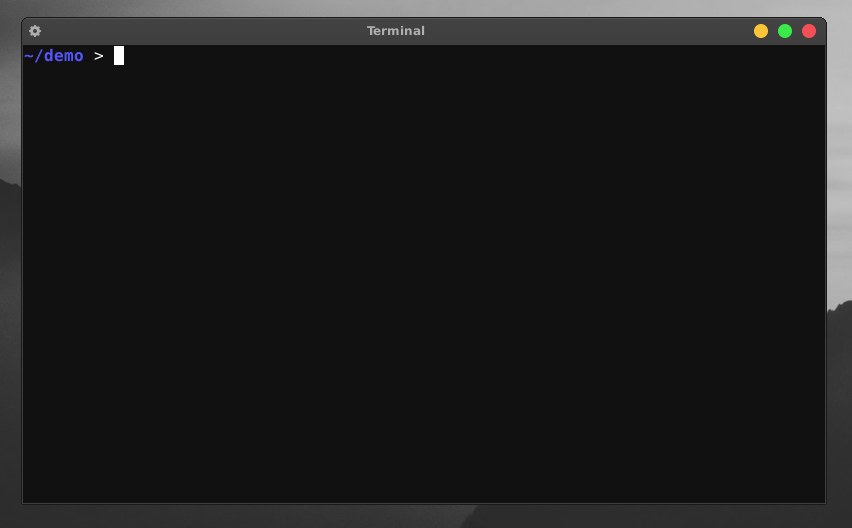
Table of Contents
- About this document
- Disclaimer
- Conventions used in this document
- Platforms
- Requirements
- Downloading fa
- Compiling from source
- Installing fa
- Using fa
- List of commands
- Usage examples
- Adding fa notifications to your tools
About this document
This document assumes you have basic command line skills in a Unix-like environment.
Disclaimer
This is a hobby project I built for myself to keep track of friends’ and family members’ birthdays, appointments, etc.
As mentioned in the AGPL3, I take no responsibility, and am not liable for anything that fa deletes.
Backup anything you don’t want deleted.
Conventions used in this document
- Note: Notes signify additional information.
- Tip: Tips signify an alternative procedure for completing a step.
- Warning: Warnings signify that damage, such as data loss, may occur.
- Example: Examples provide a reference of how a procedure would be performed in the real world.
inline code and code blocks: signifies package names, filenames, file contents, or commands.
Platforms
Below is a list of platforms that fa can run on:
- Linux
- Debian 10 (Tested)
- Alpine Linux (Tested)
- Windows (Untested)
- Windows Subsystem for Linux (Tested)
- macOS (Untested)
Requirements
- Fennel - To
compile a
fa.luascript. - Lua5.3 - To compile a
fabinary or run thefa.luascript.
Downloading fa
Before using fa, you need to download fa. This section guides you
through downloading the fa.lua script, the fa
binary, the fa source code.
This section consists of the following sections:
Downloading the fa script
The fa script is a Lua file you can move around your system or place
in a directory on you $PATH. This allows you to use fa from
anywhere on your system.
To download the fa script
- Run
curl https://git.m455.casa/fa/plain/dists/fa.lua -o fa && chmod u+x fa
Note: You can move the fa script
anywhere on your system or move it into a directory on your
$PATH, such as /usr/local/bin.
Downloading the fa binary
The fa binary is a file you can move around your system or place in a
directory on your $PATH. This allows you to use fa from
anywhere on your system.
To download the fa binary
- Run
curl https://git.m455.casa/fa/plain/dists/fa-bin -o fa && chmod u+x fa
Note: You can move the fa binary
anywhere on your system or move it into a directory on your
$PATH, such as /usr/local/bin.
Downloading the fa source code
The fa source code can be downloaded for people who want to compile from source. This method also makes installation easier, if you want to run fa from anywhere on your system.
To download the fa source code
git clone https://git.m455.casa/fa
Compiling from source
This section guides you through using the Makefile to compile the fa
source code into a Lua script called fa.lua or a binary
called fa.
Before continuing, ensure you have all of the requirements.
This section consists of the following sections:
Compiling fa into a Lua script
This method creates a dists/fa.lua script.
To compile fa into a Lua script
make compile-lua
Compiling fa into a binary
This method creates a dists/fa binary.
To compile fa into a binary
make compile-bin
Installing fa
You can install the fa script or the fa
binary included in the dists directory in this
repository.
This section consists of the following sections:
Note: This section assumes you have downloaded the fa source code.
Installing the fa script
You can install the fa script using the make command.
This allows you to run fa from anywhere on your system.
To install the fa script
sudo make install-lua
Installing the fa binary
You can install the fa binary using the make command.
This allows you to run fa from anywhere on your system.
To install the fa binary
sudo make install-bin
Using fa
This section teaches you how to use fa’s commands.
This section assumes you have installed fa.
Initializing fa
Before using fa, you need to initialize it. When fa initializes, fa
creates a ~/.fa file.
To initialize fa
- Run
fa init
Showing the help message
The help message provides a list of available commands. This is list useful in case you forget the name of a command or how to use a command.
To show the help message
- Run
fa help
Displaying your agenda
Displaying your agenda allows you to view the dates you have added to your agenda.
Note: These dates are useful references for when you want to remove dates from your agenda. For more information, see the Removing a date from your agenda topic.
To display your agenda
- Run
fa ls
Displaying events from a specific date
fa allows you to only list events from a specific date. This removes the need to parse long agendas.
To display events on a specific date
- Run
fa ls mmdd
Where mm is two numbers representing a month and
dd is two numbers representing a day.
Example: fa ls 0112.
Adding a date to your agenda
Adding a date to your agenda saves it to a text file to access later.
To add a date to your agenda
- Run
fa add mmdd "Your event text here"
Where mm is two numbers representing a month and
dd is two numbers representing a day.
Example:
fa add 0112 "Some event on January the 12th".
To add the current date to your agenda
- Run
fa add today "Your event text here"
Removing a date from your agenda
When removing a date from your agenda, you can reference the date numbers beside each agenda item when displaying your agenda. You can use these numbers when removing a date from your agenda.
To remove a date from your agenda
- Run
fa rm mmdd
Where mm is two numbers representing a month and
dd is two numbers representing a day.
Example: fa rm 0112.
To remove the current date from your agenda
- Run
fa rm today
Note: You may need to run fa ls first
to see which numbers correspond with which date in your agenda.
Removing an event from your agenda
Each date contains a list of events. These events can be removed individually. This removes the need to recreate a date with multiple events when you only need remove one event.
To remove an event from your agenda
- Run
fa rm mmdd n
Where mm is two numbers representing a month,
dd is two numbers representing a day, and n is
a number that correlates to an event.
Example: fa rm 1231 3.
Note: You may need to run fa ls first
to see which numbers correspond with which event in your agenda.
To remove an event on the current date from your agenda
- Run
fa rm today n
Where n is a number that correlates to an event.
Note: You may need to run fa ls first
to see which numbers correspond with which event in your agenda.
Example: fa rm today 3.
List of commands
This section lists and describes fa’s commands.
init- Creates your agenda.add <mmdd|today> "Quoted text"- Adds an event to your agenda.rm <mmdd|today> [<n>]- Removes the given date from your agenda.ls [<mmdd|today>]- The same as the notify command, but the event text is displayed, instead of a “!”.ls- Displays a list of dates and their events from your agenda.notify- Returns a “!” if there is an event today.version- Prints the current version of fa.
Usage examples
fa initfa add 1231 "Sherry's birthday"fa add today "Sherry's birthday"fa rm 1231fa rm 1231 3fa rm todayfa rm today 3fa ls todayfa ls 1231fa lsfa notifyfa version
Adding fa notifications to your tools
The fa notify command was intended to be placed in
status bars or shell prompts.
The fa notify command outputs a ! without a
trailing newline character (\n).
Adding notifications to your Bash prompt
This section provides an example of how you could add the
fa notify command in a Bash prompt to check if the current
date matches any of the dates in your agenda.
Note: This section assumes you have a
fa executable in a directory on your
$PATH.
To add notifications to your Bash prompt
Add the following contents to your
~/.bashrc:event () { fa notify | awk '{ print " " $1 }' } yellow="\[\e[1;33m\]" reset="\[\e[0;39m\]" export PS1="\w$yellow\$(event)$reset > "Open a new terminal.
Here’s what it looks like:
